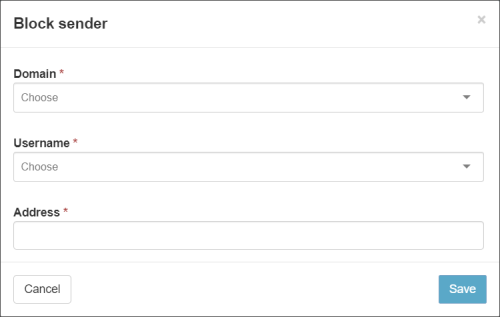Outgoing mail sent from senders listed in the Sender Block list will always be blocked.
In the Admin Level and Domain Level Control Panel, select Outgoing - Protection Settings > Outgoing sender Block list.
The Outgoing Sender Block list page is displayed.
There are two tabs available.
- The Domain senders tab allows you to manage the Block list senders for your domain(s)
- The Default senders tab allows you to view/export any default Block list senders set up at the super admin level
In the Domain senders tab, the following options/fields are available:
| Option/Field | Description |
|---|---|
| Block sender | Click to add a sender to the Block list. See Add Outgoing Sender to Block list |
| Import senders from CSV | Drag and drop or select .csv file for upload to the Sender Block list |
| Export senders as CSV | Export all your listed senders as .csv file |
| Query Rules |
The Query Rules panel allows you to search for existing blocked senders. Once you've set up your query rules, click on Show Results to display all matching senders. If you don't use any of the Query Rules, clicking on Show Results will display a list of all blocked senders. Add new query rules as required using the + New rule link |
| Group results by | Choose if you want to group results by Domain, Local-part, Sender flag , Address or leave the default No grouping |
| Columns to be displayed | Customise which columns you want to be displayed |
| Show results | Displays matching results |
When you click on Show results to display matches you can perform the following actions on individual or multiple existing Block listed senders:
- Edit
- Remove
- Export as .csv
Add Outgoing Sender to Block list
- Click on Block Sender to open the dialog:
- Select the relevant domain
- In the Username field, specify the outgoing user
- In the Address field, enter the email address of the sender you want to block
- Click on Save to add the sender to the block